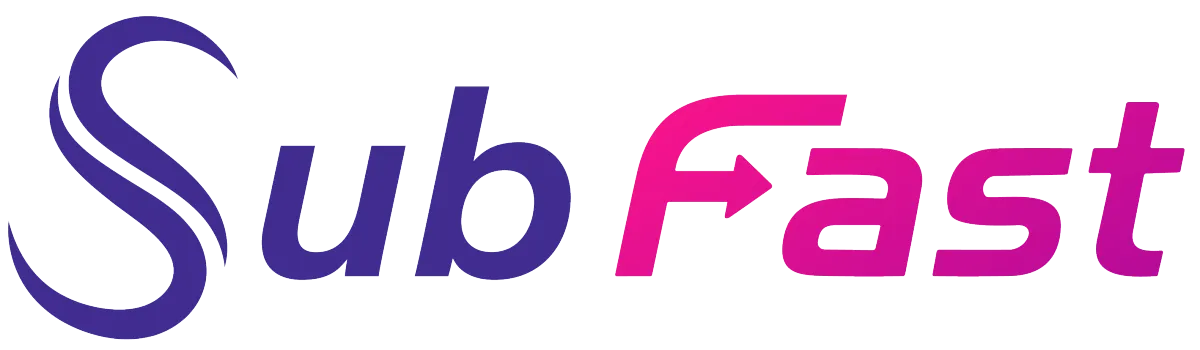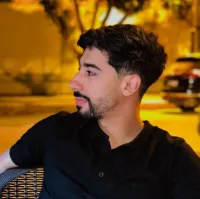SubFast Blog
Transform into a Content Creation Expert

Integrate subtitles into videos: how to go about it?
85% of users watch social media videos with the sound muted. Adding a caption helps viewers better understand the message in the content. Here is a guide to integrating subtitles into video.

Use software to integrate subtitles into video
Subtitling software quickly generates captions for your videos. They transcribe the audio of the content into text using a voice recognition system. The main video subtitling software are:
SubtitleEdit
Subtitle Edit is subtitling software where you can create and transcribe your videos into text in just a few minutes. It has several features:
Multi-format conversion in 140+ different formats like MicroDVD, SubRib, SAMI…
Simultaneous viewing of the video with the subtitle
Playing video on DirectShow, VLC media player or MPlayer
Machine translation based on Google Translate in 32 languages
Audio transcription with Vosk in over 20 languages
Automatic detection of spelling errors
It is a completely free tool, compatible with Windows and Linux. There is also an online version for fast editing subtitles.
Capte
Amateur content creators particularly appreciate the Capte tool. They can easily create subtitles in this software. The creation of captions is done automatically and free of charge.
It has a very simple and easy-to-use interface. To manipulate your video, you must create an account. You can then download the project and the tool automatically transcribes the audio. The text can be edited and corrected as you wish.
Each account has 2 GB of storage space. Your projects can therefore be saved in the same account.
📝 Important note
The free version of these tools has limited functionality. It is even possible that the final rendering will be downloaded with a watermark. It is preferable to upgrade to a paid version, for a monthly subscription.
Use online platforms
Subtitling software can be complicated to use. There are also online tools that are quick and easy to use. They generate captions for your video in just a few clicks. You no longer have to install the tool on your computer. You can even operate it from your cell phone. Some of the best online automatic captioning tools include:
It is a video editor generated by artificial intelligence. It creates attractive short videos in seconds. This tool uses a natural language processing algorithm to produce more accurate subtitles. It supports over 50 languages.

Kapwing
You can also use Kapwing to subtitle your videos without software. You just need to upload your project to the site and the tool does all the work. In addition, the final rendering does not contain watermarks. There are also possibilities for customization of style, size and color.
The transcribed text is generated in SRT format. You can easily integrate it into your video later.
😐 Some disadvantages for Kapwing
Kapwing has a very busy interface. Novice creators may get lost during handling. It is only available in English. Also, its functionality is limited in the free version.
Integrate subtitles into video from your Smartphone
There are also mobile applications to integrate subtitles into video. They are easier to manipulate if the content is only a few seconds long. These include:
MixCaption
MixCaption is a video captioning app exclusively available on iOS. Just add the video into the app and it automatically generates the subtitle. It offers its users several features:
Video subtitling up to 10 minutes
Correction of subtitles
Customizing captions: location, font style, color…
Support for 23 languages including Vietnamese, Japanese, and Chinese
Add a logo
Support for multiple video formats
❓ Where can I also add logos to my videos?
On Subfast.ai, you can also add a digital watermark to your projects. It also has a resizing functionality. Your videos can thus be read on different platforms.
AutoCap
If you are using an Android smartphone, you can use AutoCap. It also uses a speech recognition algorithm to transform the audio of your content into text. But its features are more limited compared to MixCaption.
For example, it can only automatically caption videos up to 5 minutes long. Additionally, the final content is downloaded with a watermark. To remove the watermark, you must pay a subscription.
What are the steps to follow to integrate subtitles into video?
Putting a subtitle on a video is done in several very simple steps:
Create subtitles
There are several methods for creating subtitles:
Manual processing, but takes a lot of time
Automatic subtitling, on Subfast.ai for example
Outsourcing of subtitling by professionals
Choose a subtitle format
Once the subtitle is created, you need to save it in the correct format. The ideal is to choose a format standard that all video players can support. The most popular are:
SRT or SubRip Subtitle, supported by different video platforms
VTT or WebVTT for videos published online
ASS or Advanced SubStation Alpha, with a wide possibility of customization (font style, color, positioning, etc.)
Sync subtitles with video
Synchronization must be done perfectly. A poorly synchronized video is bad for the user experience. It is better to use subtitling tools so that this step is carried out automatically.
Customize subtitles
The personalization should address several aspects of the subtitle:
Font style
Character size
Color and contrast
The location of the subtitle
Integrate subtitles
After customization, you must finally integrate subtitles into the video. There are then two types of subtitles:
The embedded subtitles which do not cannot be deactivated
Separate or soft subtitles to offer more flexibility to viewers
Verification after subtitling
After subtitling, you need to carefully check how it works. This step is even more important if the subtitles are generated by AI. The most important points to check are:
Synchronization
Readability
Compatibility with different content readers